Working with G/L Account Groups
The Extended Financial Reports module in Continia Finance offers a powerful feature called G/L Account Groups. This feature allows you to create customized account groups and assign them to G/L accounts, making it easier to manage your chart of accounts. Grouping similar accounts together helps organize your financial reports and view financial data more effectively. You can create different groups for balance sheets, profit-and-loss statements, and business analyses, which make financial reports (previously called extended account schedules) clearer and faster to create.
You can create up to four different groups for account schedules and choose which group a schedule belongs to: 1, 2, 3, or 4. You can assign G/L accounts to these groups either directly in the extended G/L chart of accounts or within individual G/L accounts through the G/L account card.
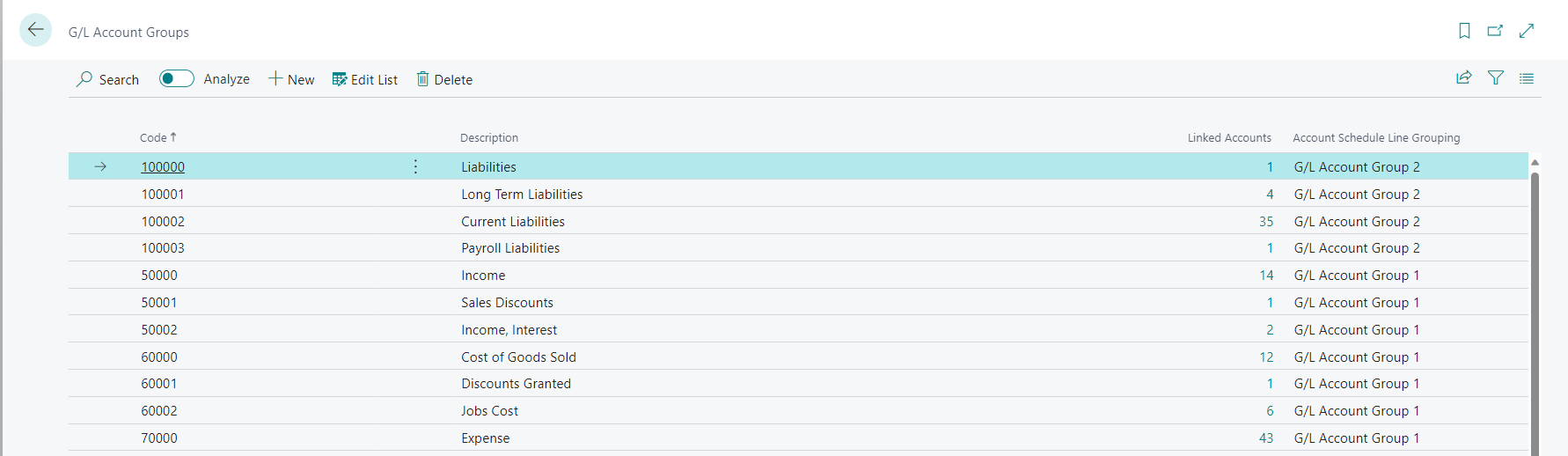
To add a G/L account group
To add a G/L Account Group:
- Use the search icon, enter G/L Account Groups, and select the related link.
- Select New.
- Enter information for the following columns: Code, Description, Linked Accounts, Account Schedule Line Grouping.
To assign a G/L account to a group
To assign a G/L account to a group using the G/L account card:
- Use the search icon, enter Open G/L Accounts, and select the related link.
- Open the G/L Account card.
- Navigate to the Continia Finance FastTab, and in the Trial Balance and VAT section, select the Account Group and the Account Group code.
To assign a G/L account to a group using the chart of accounts:
- Use the search icon, enter Chart of Accounts, and select the related link.
- Navigate to the Account Group column and select the group from the G/L Account Group list.
To use the Assets/Liability calculation setting
This setting determines how the account scheme calculates assets and liabilities based on the selected date filter. There are three options to choose from:
- End of Fiscal Year: Calculates account values based on the fiscal year's end date in the filter.
- Maximum Date: Calculates values relative to the highest date in the filter.
- Value: Categorizes cells as active/passive based on their calculated values.
You can customize these settings for specific account scheme names, overriding the default setting. The value in this field will override the value set in the Trial Balance and VAT Setup table.